
The volume button on the phone has 6 valuable functions
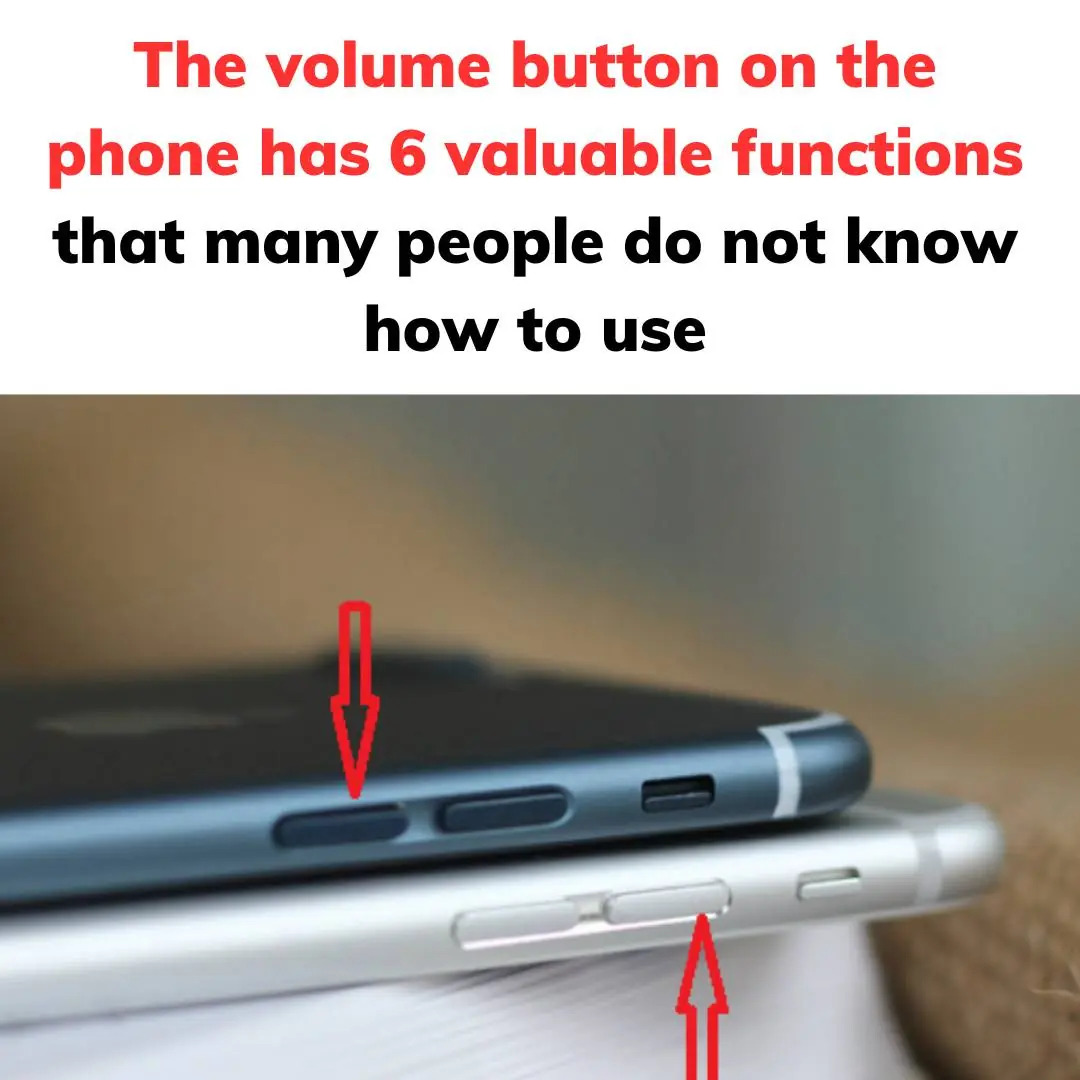
1. Mute incoming calls:
When you are busy with work, attending a meeting, or discussing work with a client, an unexpected call can interrupt you. If you forget to mute the ringer or cannot answer the call immediately, you can quickly mute the ringer by pressing the volume down button. This will stop the ringer without interrupting the call. You can then check the call depending on the situation.
Similarly, you can also use the volume down button to mute the sound when there is an alarm or other notification without affecting your activities.
When you are busy with work, attending a meeting, or discussing work with a client, an unexpected call can interrupt you.
When you are busy with work, attending a meeting, or discussing work with a client, an unexpected call can interrupt you.
2. Turn off the flashlight:
The flashlight on your phone is very useful, especially when you need to use it at night or in a dimly lit space. However, after using it, you have to unlock the screen and slide the control bar to turn off the light.
To quickly turn off the flashlight without unlocking the screen, you can double-tap the volume down button. Note that this feature is not available on all phone models.
3. Adjust the phone volume:
To adjust the volume of the phone's ringtone or notification sound, many people often go to the sound settings in the phone. However, you can do this faster by unlocking the screen and using the volume up or down button to adjust the volume.
4. Camera function:
A convenient feature of the volume up/down button on the phone is to help you take photos or record videos. When using the camera app, you can press the volume up/down button to start taking a photo instead of tapping the shutter button on the screen. Note that you may need to go to the camera app settings to enable this feature.
A convenient feature of the volume up/down button on your phone is to help you take photos or record videos.
5. Quick screenshot:
When using your phone and want to take a screenshot immediately, you just need to press and hold the power button and the volume down button at the same time. The screen will be captured quickly without having to access the control center.
6. Turn pages in a book:
When reading an e-book on your phone, you can use the volume up/down button to automatically turn pages without having to touch the screen. However, this feature may vary depending on the reading app and the type of phone you use.
News in the same category


A Builder’s Warning: Why You Shouldn’t Put a Bathroom Under the Stairs — Even With an Unlimited Budget

Air Fryers Are Convenient—but Never Use Them to Cook These Foods: The Complete List

What Happens to Your Body If You Eat 1 Clove of Garlic Every Day?

So this is what it does, here is the answer

People Who Eat Sweet Potatoes for Breakfast Daily Notice These Changes

Study reveals what really happens to your body if you go in sauna directly after working out

Why are the toilets on the train connected directly to the tracks?

A Flower Once Thought Useless Turns Out to Be a Fragrant, Delicious Dish—Now Going Viral

These are the consequences of wearing used…

If you often notice ringing in your ears, this might be a sign that you will suffer from...
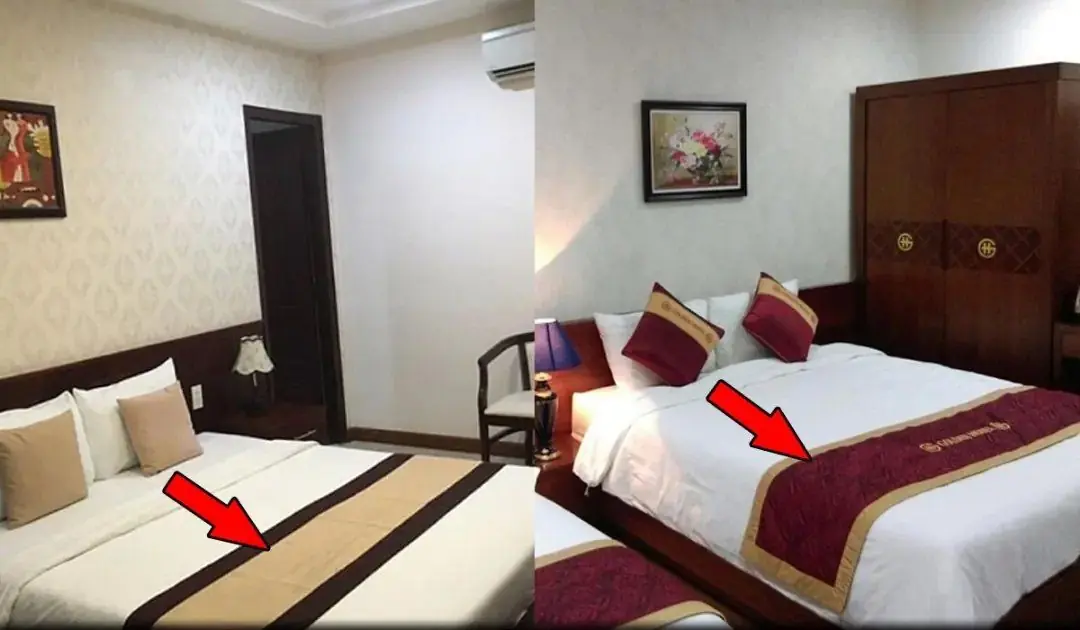
Many people don’t know what its purpose is used for

Why should you avoid showering, washing dishes, and doing laundry during a thunderstorm?

Calling all sweet potato fans!

Ever Wondered Why Hotels Put a Cloth Across the Bed? Here’s the Answer
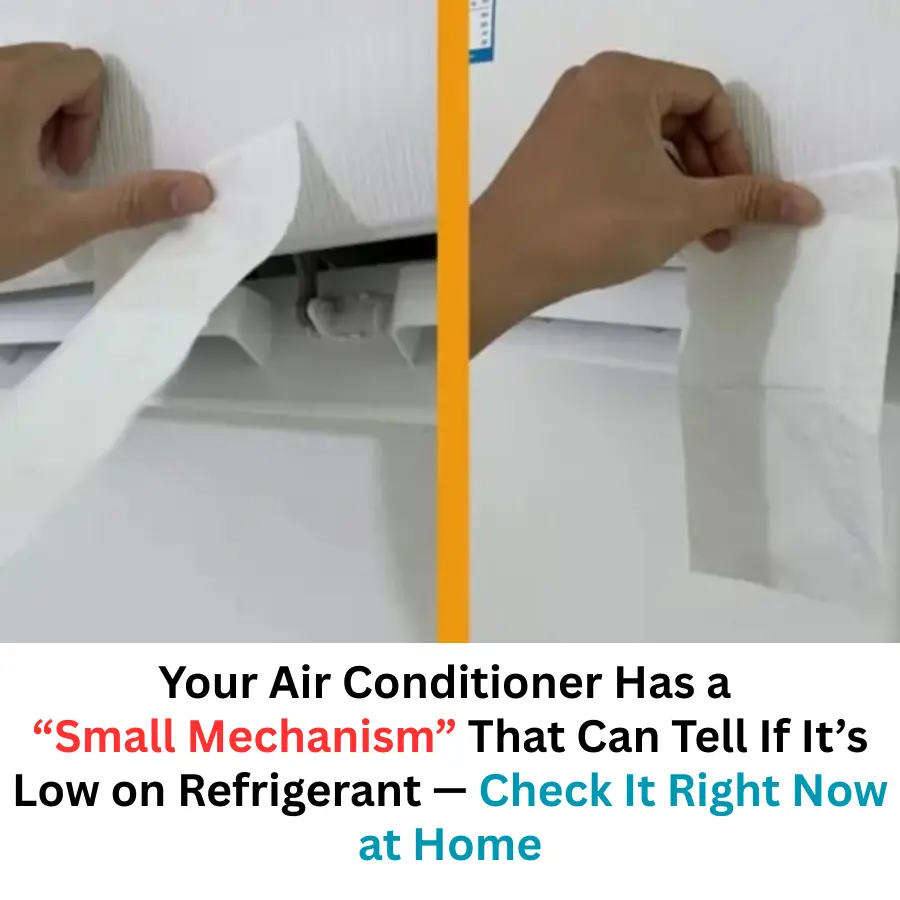
Your Air Conditioner Has a Built-In Way to Indicate Low Refrigerant — Many People Never Notice It
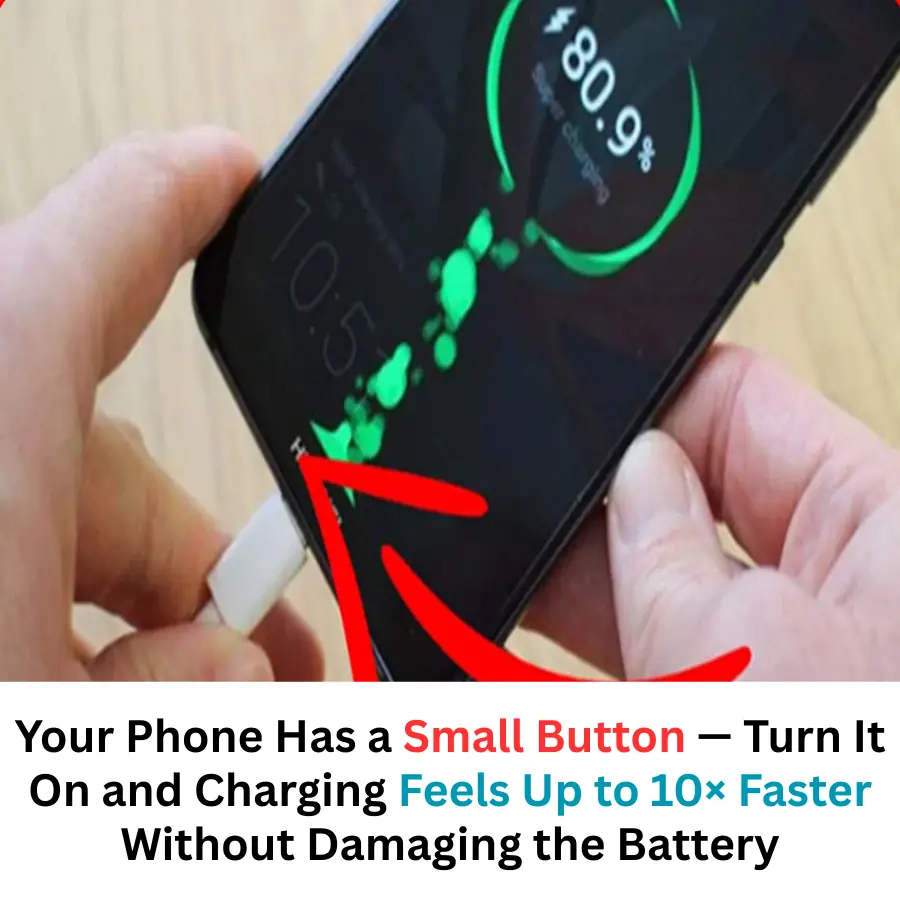
Your Phone Has a Small Setting That Makes Charging Feel Much Faster — Without Harming the Device
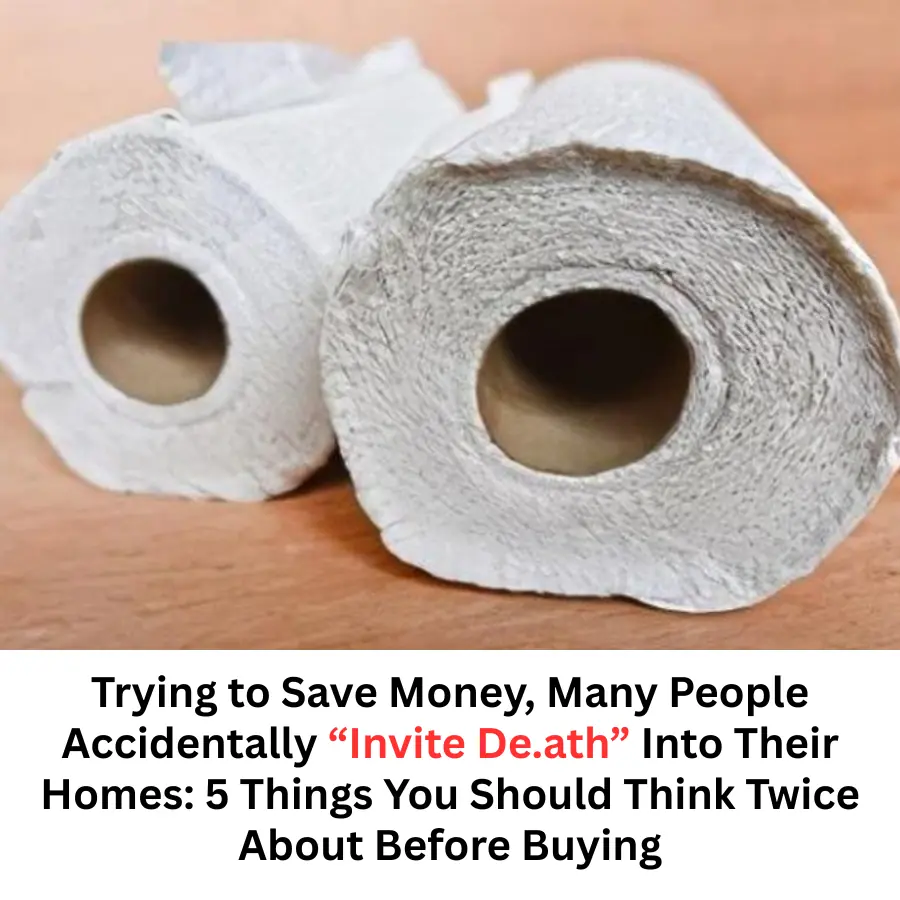
Trying to Save Money, Many People Accidentally Bring Serious Danger Into Their Homes
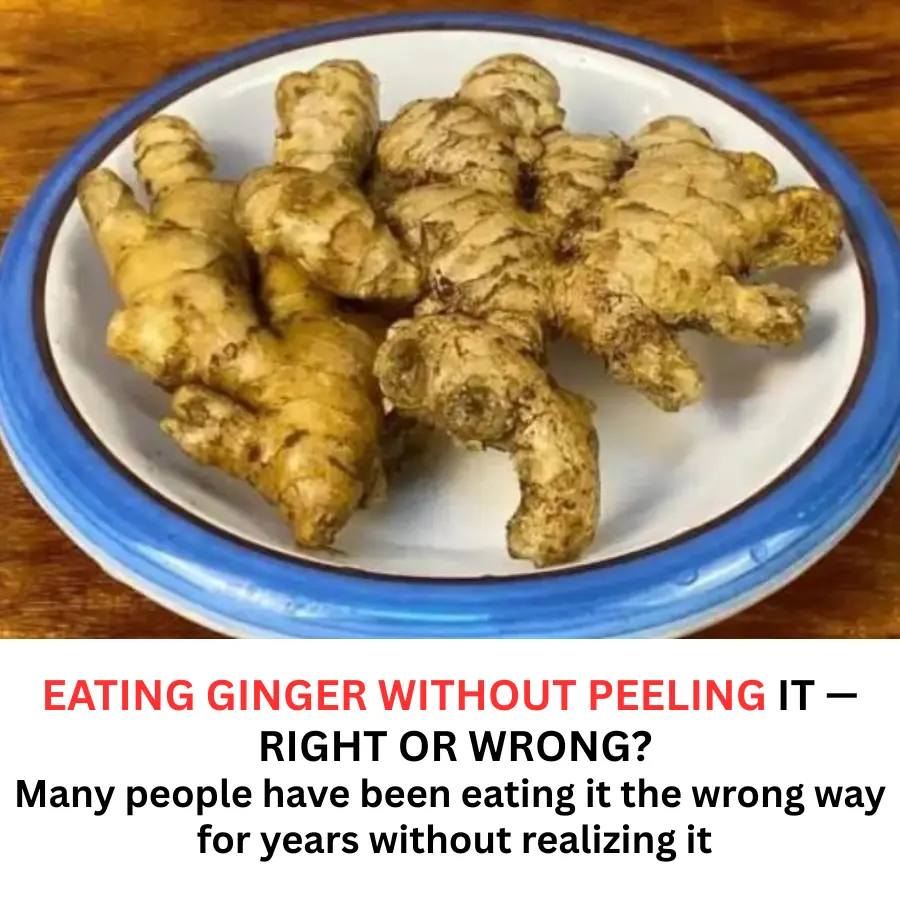
Eating Ginger Without Removing the Peel: Is It Really Harmful or Just a Common Misunderstanding?

Unlock the mystical power of an antique relic
News Post

Green Pandan Rice Noodles in Coconut Milk with Mango

Salmon Mango Poke Bowl

Not every fruit or vegetable peel is safe to eat. Continuing to eat certain peels may be harmful to your health

Strawberry Mille Crêpe Cake

Why Do Red Dots Appear on Your Skin? Causes and What They Could Mean

Coconut Panna Cotta with Mango & Passion Fruit

Up to 3 months before a heart att.ack, the body often sends out 5 critical warning signs but many people ignore them

3 morning habits young people often do that harm their kidneys; anyone doing them should stop immediately

Office Worker’s Buttock and Back Pain Turns Out to Be a Serious Disease

Here's how to choose delicious, sweet mangosteens – all 10 of them are perfect

Scientists May Have Actually Found One Of The Causes Of Autism
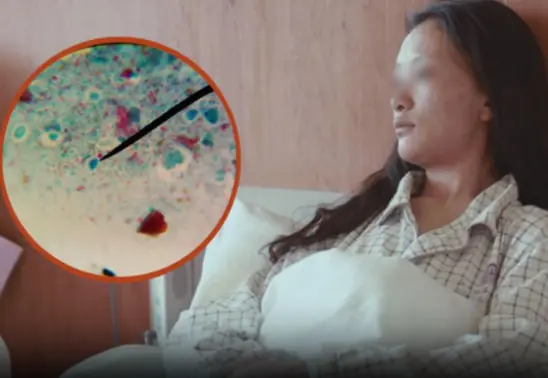
24-Year-Old Woman Suffers Stomach Perforation Due to One Common Morning Coffee Mistake

One Month Before A Heart Attack, Your Body Will Warn You Of These 7 Signs

This One Superfood Could Tackle Major Health Issues—Here’s What You Need To Know

Anyone with high blo.od fat should use this seed: just about $0.20 per handful, and every part—from leaves to roots—is medicinal
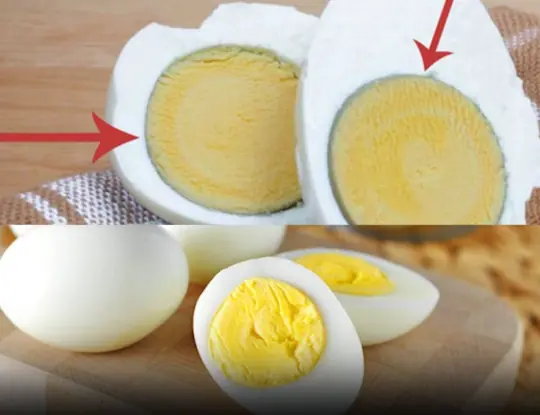
Why Your Hard-Boiled Eggs Have That Weird Green Ring

Itching in 9 Areas: A Warning Sign of Malignant Tumors, Number 7 Is the Most Common

A 111-year-old man eats these two foods every day—and they’re incredibly cheap at local markets
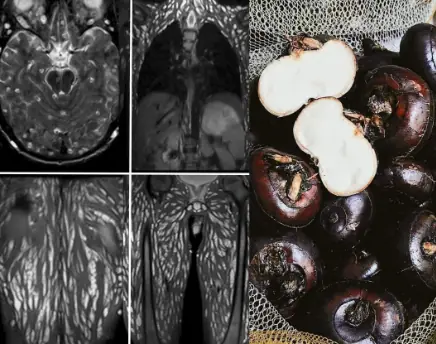
Eating Just One Bite is Already Harmful, But Many Still Eat It Without Worry
