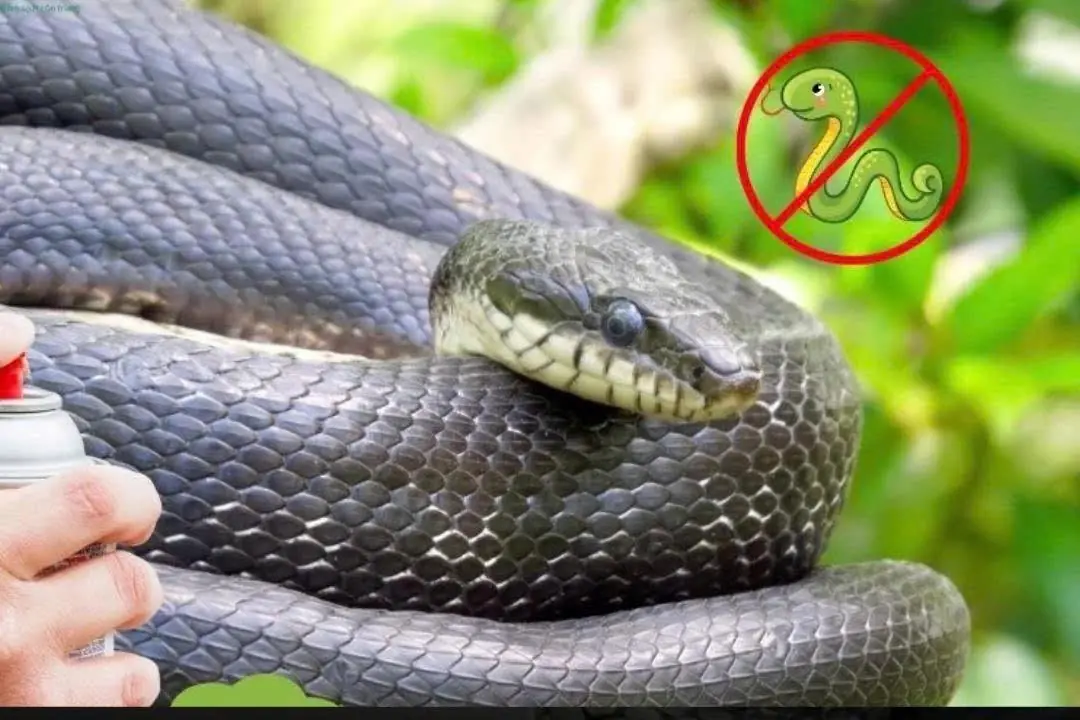
How to Use Google Maps Without Internet
How to Use Google Maps Without Internet
Google Maps is an incredibly useful application for finding locations and navigating. However, when traveling, we don’t always have a stable internet connection.
To address this issue, Google Maps has developed an offline feature, allowing users to access maps without needing an internet connection. Here's how you can use maps offline:

1. Download Offline Maps
- Open the Google Maps app
Ensure you’re using the latest version of Google Maps on your mobile device. You can check and update the app on the Google Play Store or App Store.
- Search for a location
Use the search bar to look up the location or area you plan to visit.
- Download the map
After finding the location, select the "Download offline map" option from the settings menu, or tap the location's name and choose "Download Offline." You can then select the area you want to save and store it on your device.
- Confirm and wait
Confirm the download and wait for it to complete. The download time depends on the size of the map area and your internet speed during the download.
2. Use Offline Maps
Once the map is downloaded, you can use it even without an internet connection. Features like browsing the map and navigation will still work, but certain functionalities such as live traffic updates and specific location searches may not be available offline.
- Find directions
When offline, you can still get directions using the downloaded map data. Open the app, input your starting point and destination, and select "Directions." Google Maps will use offline data to guide you.
- Navigation
The navigation feature works with offline maps as long as your device's GPS is enabled to determine your current location.
3. Manage Offline Map Data
- Update maps
Offline maps don’t update automatically. Check and update them regularly, especially for areas you frequently visit that may experience changes. To update, go to the Google Maps settings, select “Offline Areas,” and then choose “Update Maps.”
- Delete unnecessary maps
If your device has limited storage, remove offline maps you no longer need. Navigate to the “Offline Areas” section, select the map you wish to delete, and tap “Delete.”
By following these steps, you can make the most out of Google Maps' offline feature, ensuring smooth navigation even without internet access.
News in the same category
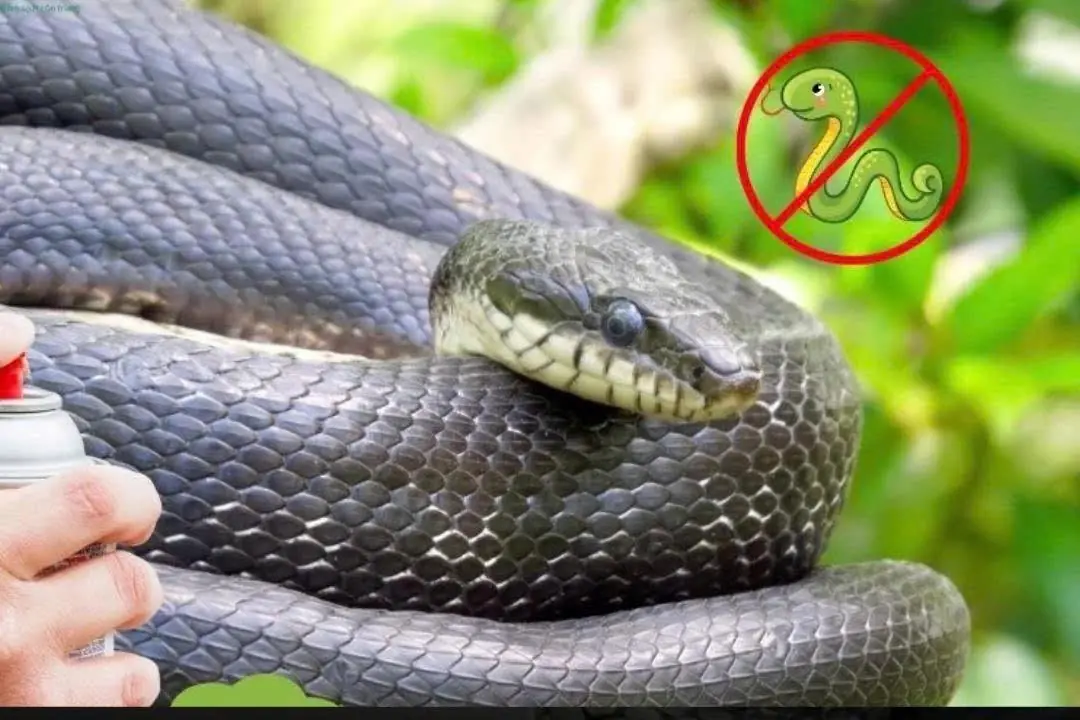

Never reheat these 5 items in the microwave!

How to Fix a Weak Toilet Flush at Home - No Technician Needed
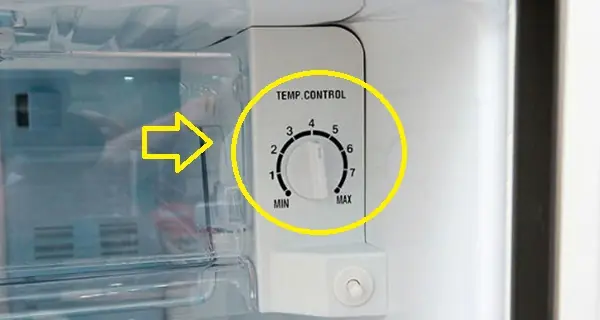
This small fridge button can significantly cut your electricity bill

How to Tell Real Baby Formula from Fake: What Every Parent Needs to Know

Your phone’s volume buttons can do more than you think - Here are 6 hidden tricks

Don’t throw away lemon peels - Turn them into a powerful, natural cleaning solution for your home
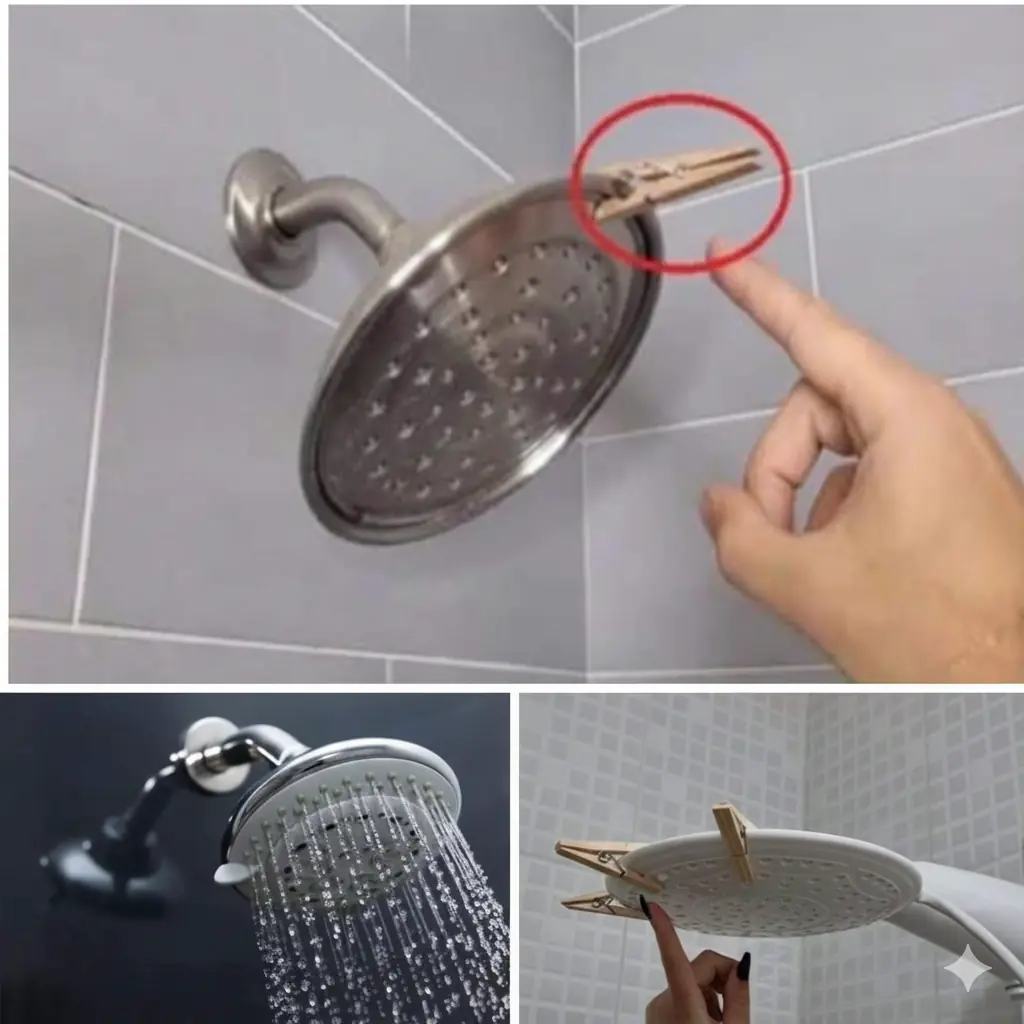
If your partner leaves a clothespin on your shower head, make sure you know what it means

Tips for Freezing Fish So It Stays Fresh, Firm, and Flavorful for Up to a Month

Don’t throw them away yet: Surprising ways to reuse tomatoes you think are useless

Restore a non-stick pan with milk instead of throwing it away

Two types of pork that look very fresh and delicious but should absolutely not be bought — sellers rarely reveal this

Hang these leaves at your door and watch flies and mosquitoes disappear
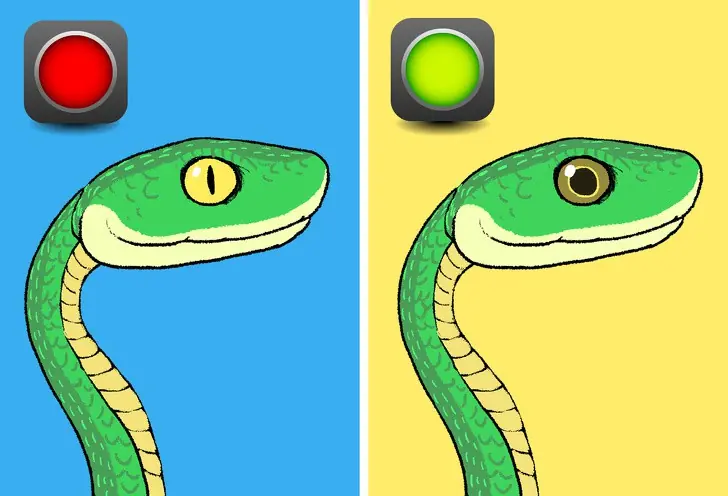
Identifying Venomous vs. Non-Venomous Snakes

The surprising trick of sticking cloves into an onion

A Step Many Think Makes Chicken “Clean” Actually Does the Opposite: Experts Everywhere Say Stop Immediately

4 simple and effective tips to clean yellow sweat stains on white shirts at home that anyone can do it

Why many people place their suitcase in the bathtub right after checking into a hotel room

7 Beautiful, Fragrant Plants That Naturally Repel Mosquitoes
News Post

The ‘Golden’ Food Linked to Can.cer Prevention: How It May Support Immunity and Cellular Health

Here’s why you shouldn’t sleep with a fan on overnight
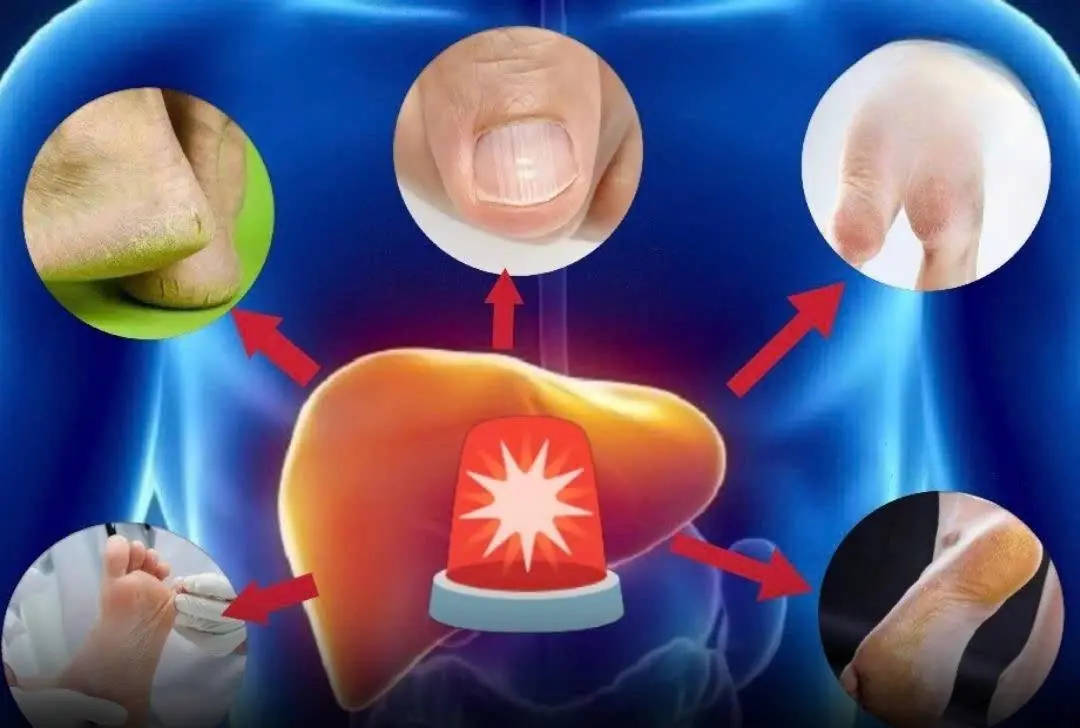
This Symptom in Your Feet Could Mean Fat.ty Liver Dis.ease Can’t Be Reversed
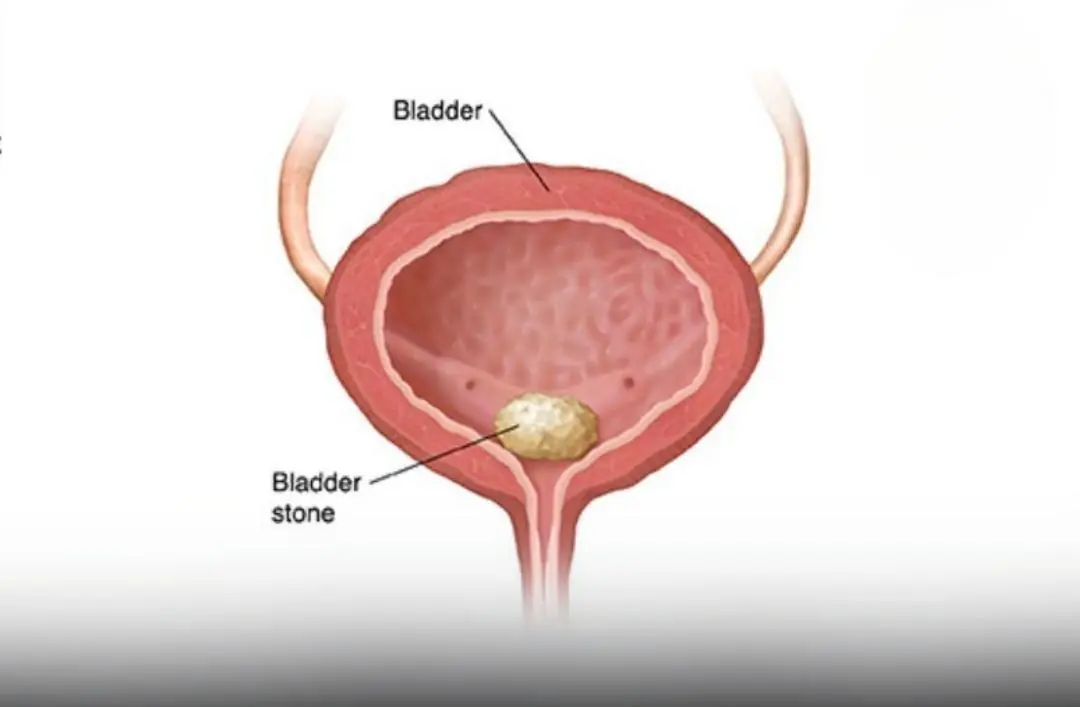
Doctors Warn: Early Indicators of Bladder Can.cer You Must Know
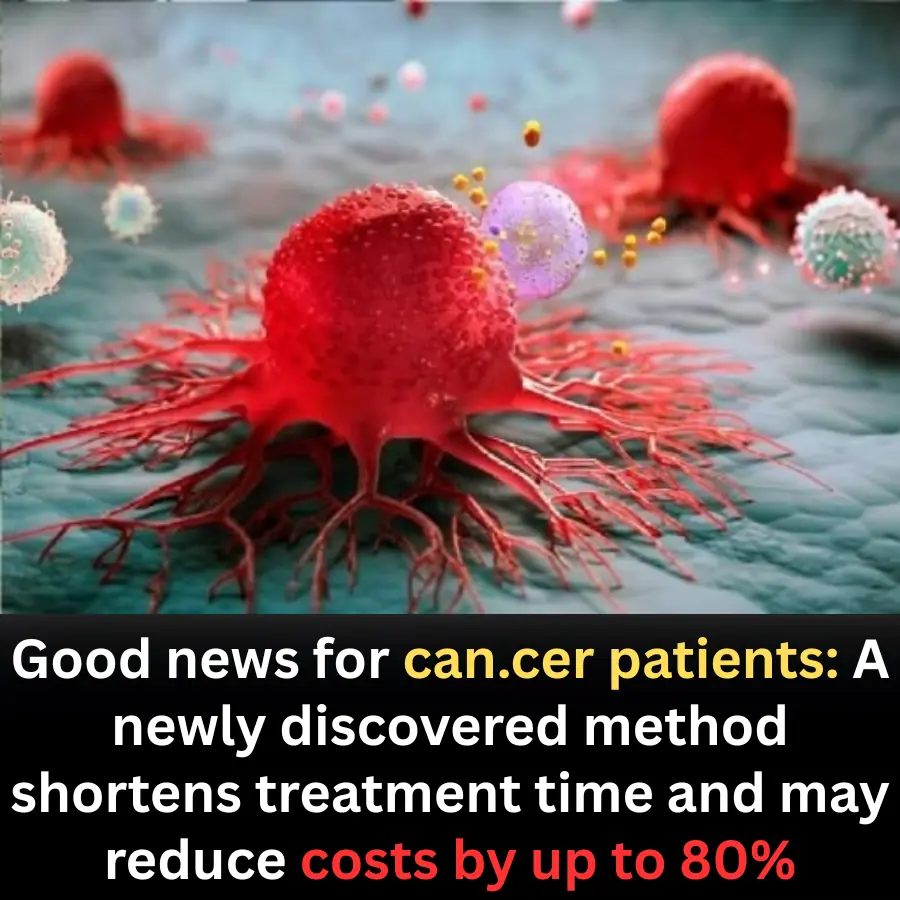
New Can:cer Treatment Approach Offers Hope by Cutting Time and Costs
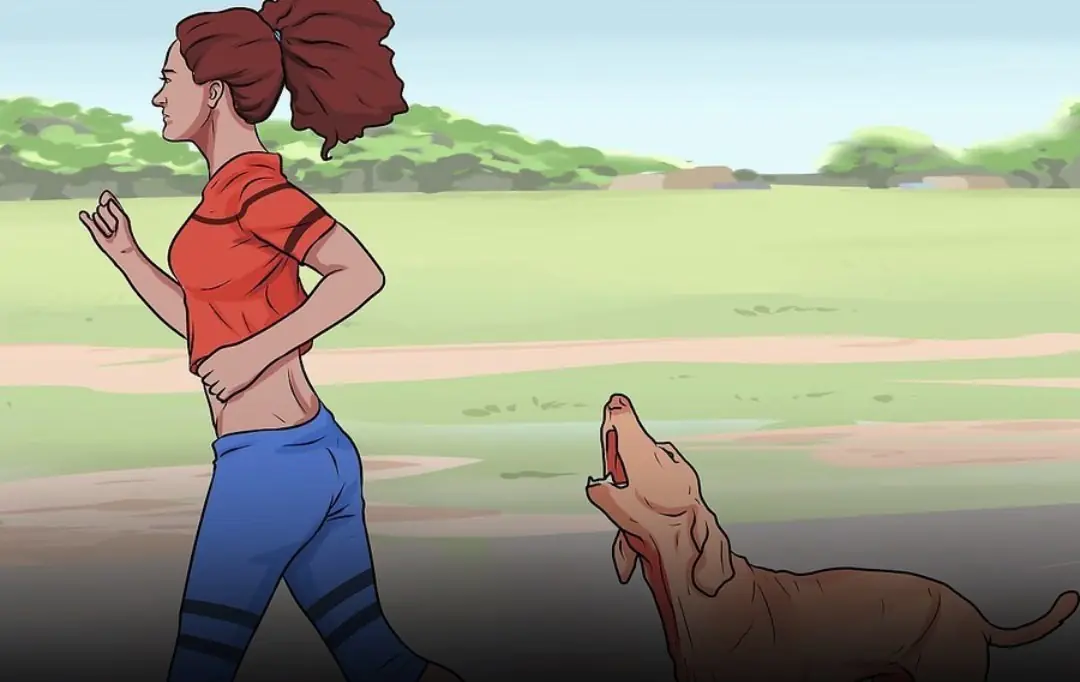
The reason dogs always behave this way is because
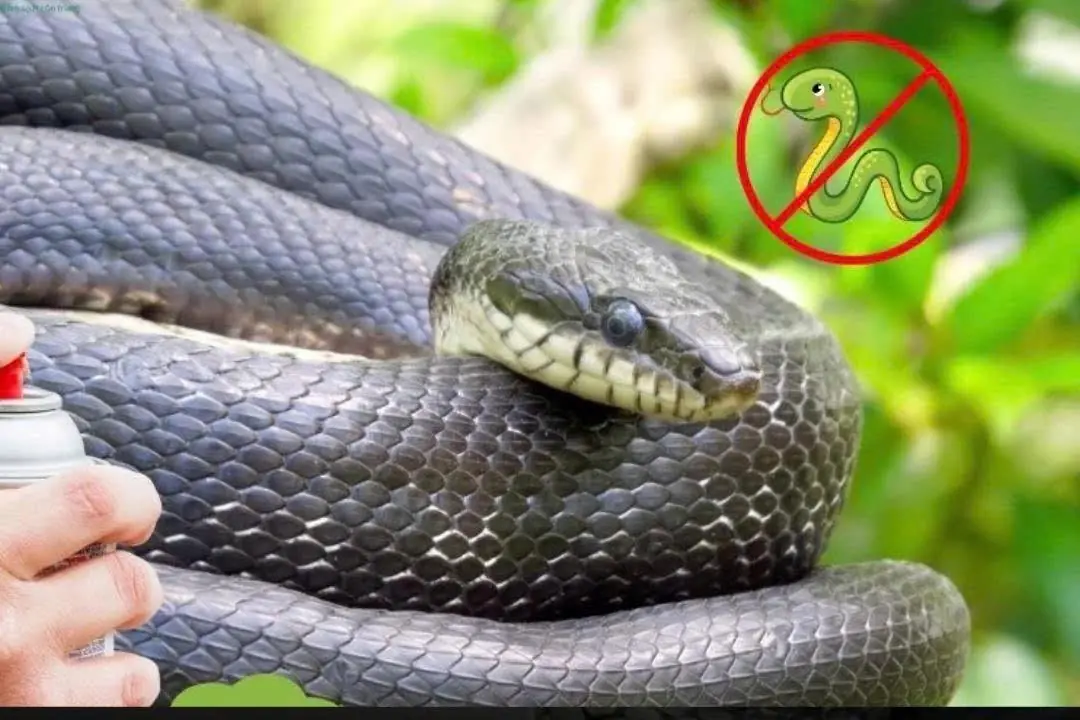
To prevent snakes from entering your house, you can apply the following methods.

3 seemingly har.mless daily habits that had been silently damaging his health for years

It is not a sudden violent illness, but the cumulative effect of daily living habits.

Here’s how one small adjustment could transform your health
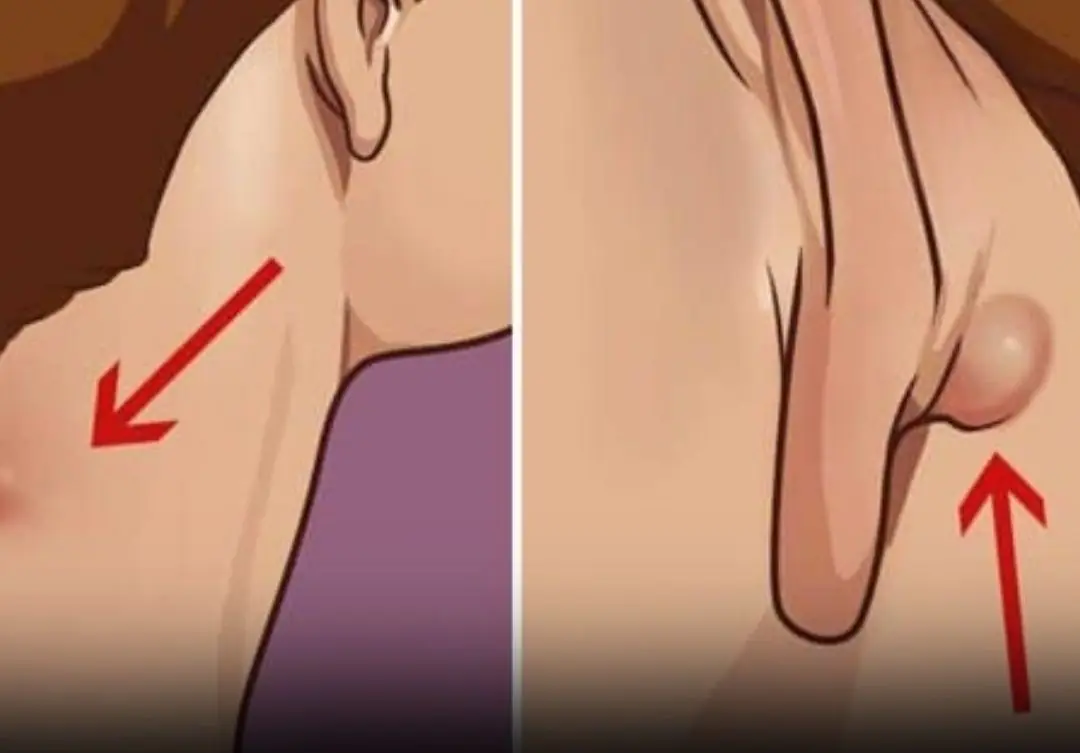
Spot a Lump on Your Neck? Here’s What It Might Mean

Can Certain Foods Help the Body Fight Can.cer? Here’s What Science Actually Says

Dill: A Cheap Herb Often Called a “Green Medi.cine” for the Body — But Not Everyone Can Eat It

Loaded Baked Potato with Beef and Cheese

9 Early Warning Signs of Stomach Can:cer You Should Never Ignore
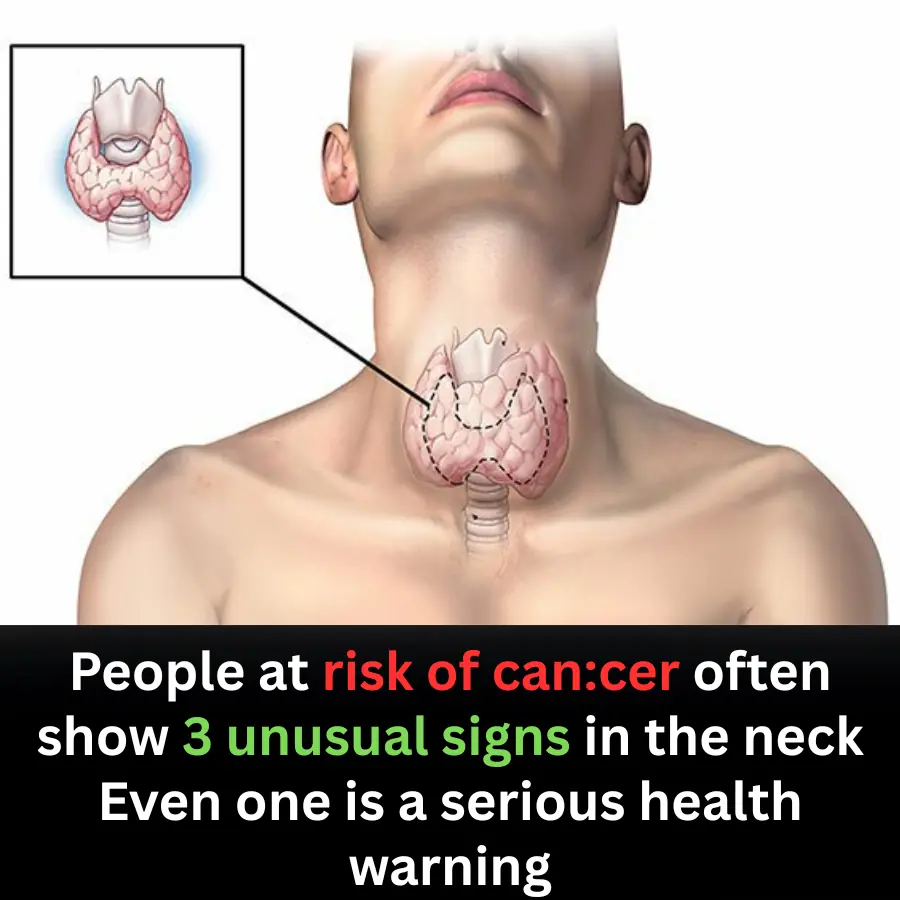
3 Unusual Neck Signs That May Signal Can.cer Risk — Doctors Urge Early Checkups
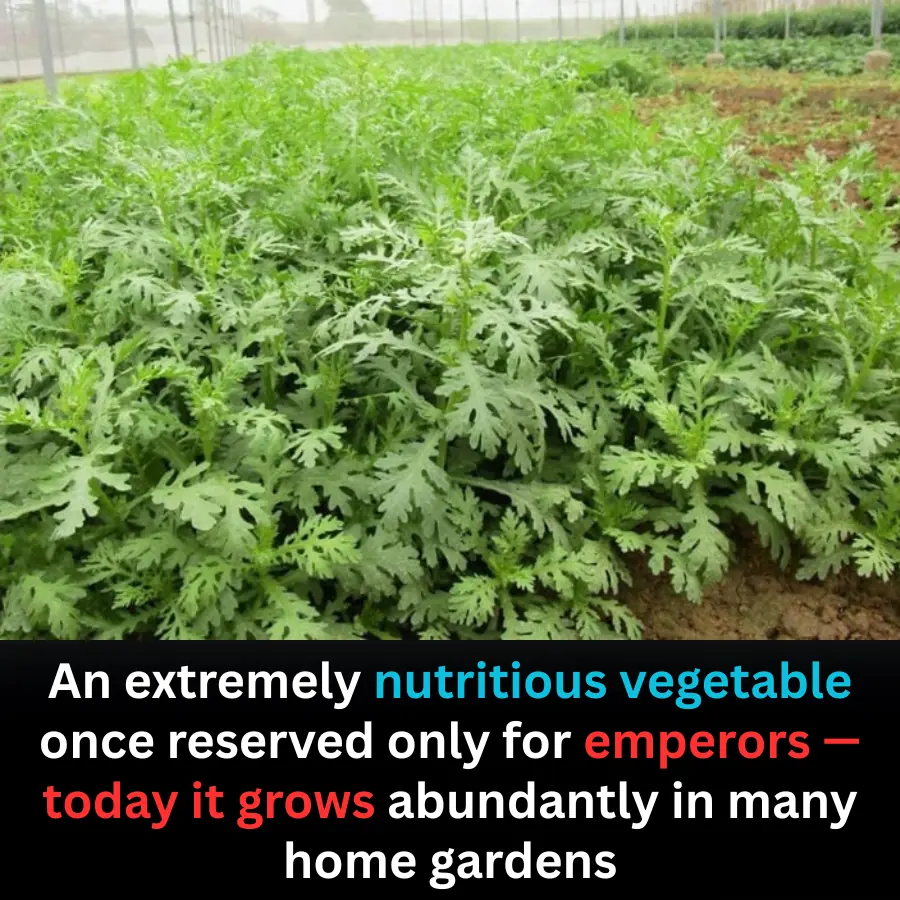
The Vegetable Once Reserved for Emperors — Now Found in Everyday Gardens
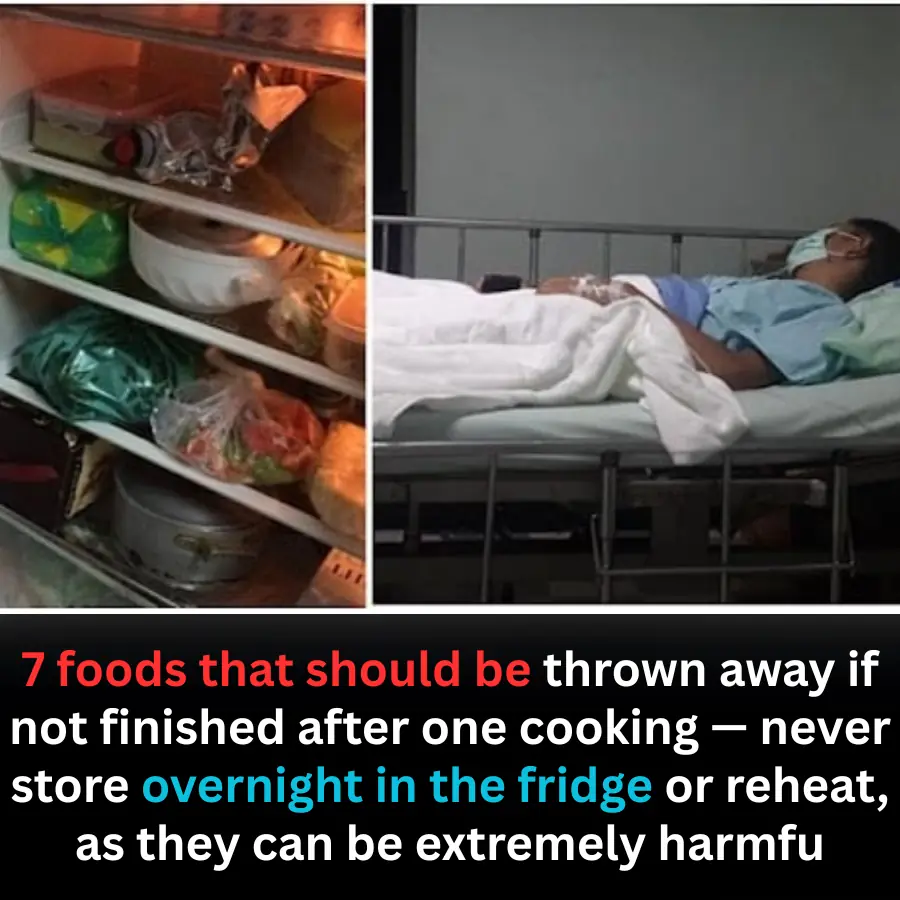
7 Foods You Should Never Keep Overnight or Reheat

Why Carrying a Lemon Could Be a Smart, Life-Saving Habit
